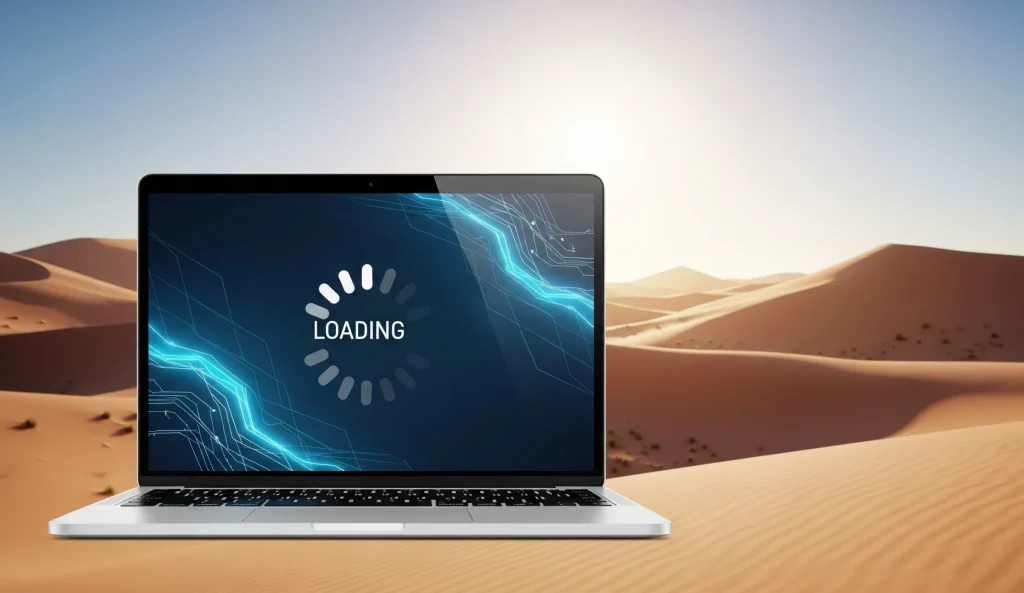The Frustration of a Slow Laptop in the UAE
A slow laptop is something that everyone hates since it makes it hard to get things done and makes free time less fun. There are many things that might cause performance problems all around the world, but the UAE’s particular environment and digital ecosystem make these problems more worse. The UAE has a very hot environment and a very well-connected digital infrastructure, which puts different kinds of stress on laptops. This tutorial gives people of the Emirates a complete, concrete plan for diagnosing, fixing, and avoiding slow laptops. People may make their computers to work faster and more responsively again by figuring out what’s causing the problems and putting in place specific solutions.
Understanding Why Your Laptop is Slow – The Core Culprits
A laptop’s performance depends on how well its internal parts work together with the software it runs and the surroundings it is used in. If this balance is upset, there is a noticeable slowing. This part goes into detail about the main reasons why a laptop is running slowly, dividing them into hardware, software, and user/environmental factors, with a focus on how things are different in the UAE.
Hardware-Related Bottlenecks:
RAM Shortage: When Your Laptop Gasps for Memory
Random Access Memory (RAM) is the short-term memory of a laptop. It is a key factor in how rapidly the system can access and process data. If a laptop doesn’t have enough RAM, it has to use the slower hard drive as interim storage. This is called paging or swapping. This heavy use of the hard drive makes things run much slower, with apps taking longer to load and the computer as a whole becoming unresponsive.
Modern apps, demanding video games, and even webpages with plenty of photos, videos, and ads all use a lot of RAM. Because of this change in software and web content, even things that are “normal” for most people, such having twenty or more browser tabs open, can use up terabytes of RAM. This trend shows that even computers that are only a few years old and have 4GB or 8GB of RAM may suddenly seem old because they need more memory. So, boosting RAM is a very effective and often required way to make your PC more responsive and make it easier to multitask. Most people only need 8GB of RAM, but for applications that require a lot of processing power, such video editing, intense gaming, or heavy multitasking, 16GB or more is becoming more common.
HDD vs SSD Performance Gap

The type and condition of a laptop’s storage disk have a big effect on how fast and well it works. Hard Disk Drives (HDDs) are mechanical devices that store data on platters that spin. Files on hard drives can get fragmented over time, which means that parts of a file are spread out across different parts of the disk. This fragmentation makes it take longer for the processor to get all the pieces, which slows down reading and writing. Also, an HDD that is almost full, with only 10–20% of its capacity free, has a big drop in performance since the system has a hard time managing and allocating storage.
Solid State Drives (SSDs), on the other hand, use flash memory to store data, thus they don’t need any moving parts. Because of this basic difference, SSDs can boot up more faster, open applications right away, and move files quickly. SSDs are also more durable, use less power, and make less heat than HDDs. Switching to SSDs is a big step forward in how data is accessible, and it immediately fixes the problems with HDDs that cause delays. For any laptop that still has an HDD, upgrading to an SSD is usually the best way to boost performance. It can change the whole computing experience and make the device feel like a completely new system.
Overheating Crisis: UAE's Climate as Performance Enemy
When laptops are in use, they naturally get hot. If this heat isn’t properly released, the parts within can overheat. The device automatically lowers its performance, a process called “throttling,” when temperatures climb over safe levels to avoid harm. This thermal throttling might cause your computer to slow down a lot, crash a lot, or even destroy the hardware permanently.
The climate in the United Arab Emirates makes it very hard for laptops to work. The location gets very hot, with internal regions reaching almost 50°C and significant humidity. This very hot weather, along with the fact that dust and sand storms happen a lot, makes overheating problems much worse. Dust builds up within the laptop, blocking vents and accumulating on heat sinks. This stops air from flowing and makes cooling fans work less well. Also, thermal paste, which is important for moving heat from the CPU and GPU to the cooler, dries up faster in warmer weather, making it less efficient.
The harsh climate in the UAE speeds up the building of dust and the breakdown of thermal paste, which makes cooling less effective, which leads to overheating, which in turn leads to performance throttling or hardware damage. People who live in the UAE should not only clean their vents regularly and replace their thermal paste on time, but they should also use external cooling solutions like cooling pads. These are not just good ideas, they are necessary steps to keep the laptop running well and make it last longer.
Hardware Aging: When Components Can't Keep Up
While the widespread belief that computer hardware simply “wears out” and becomes slower over time is largely incorrect (with the exception of hard drives, whose failure typically results in crashes rather than just slowdowns), the ability of older hardware to run modern software efficiently does deteriorate. Laptops, particularly those older than five years, may struggle to keep up with the rising demands of modern apps due to obsolete processors, graphics cards, or other components.
The physical characteristics of laptops, which are regularly jostled, along with continuous thermal stress, can cause component degradation over time. In the UAE, persistently high temperatures and environmental conditions can hasten the point at which hardware becomes insufficient or encounters modest, non-crashing degradations that add to overall slow performance. This means that in the UAE, the actual lifespan of a laptop in terms of ideal performance may be lower, making the decision to update (rather than relying exclusively on maintenance) more urgent than in warmer climates.
Software Related Drag:
Malware and Viruses: Hidden Performance Killers
Viruses, spyware, adware, and ransomware are all types of malicious software that can seriously affect the performance and security of a laptop. These bad programs usually run in the background without you knowing, using a lot of CPU and memory. This hidden use of resources makes things noticeably slower, crashes the system often, and causes pop-ups that you don’t want.
Some types of malware, including botnets, can turn a laptop into a “zombie” computer that a remote attacker controls. This is more than just interfering with local processing. These hacked computers send out network traffic that isn’t allowed, which might slow down the user’s internet speed and bandwidth a lot. This shows that malware is a double threat: it not only uses up local computing resources, but it also slows down the network, making it seem like the internet is slow even when the Internet Service Provider is providing excellent speeds. This makes it even more important to have strong antivirus and anti-malware software that is updated regularly and to follow safe browsing practices. It also means that any operation to fix network problems should include a full malware scan.
Too Many Startup and Background Programs
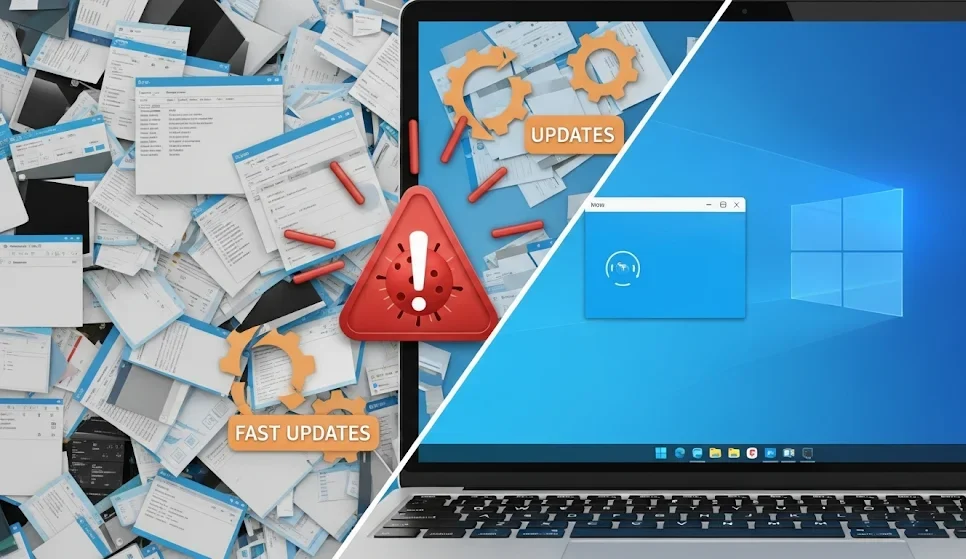
One reason laptops operate slowly is that they have too many programs set to start up automatically when the computer starts up or run in the background without the user knowing. When you turn on a laptop, a lot of programs and services start up on their own, using up important system resources like CPU and RAM. These can be things like system tray apps, different services, and third-party processes that you don’t need right away to use your computer.
A single background process might not seem to have much of an effect on its own. But when you have “too many” of these apps, the effect is cumulative, meaning that several tiny resource drains add up to a big drop in performance. People routinely install apps and then forget about what they are doing in the background. This shows how important it is to keep up with “digital hygiene,” which means regularly controlling startup items and background operations. It’s not a one-time repair; it’s a continuing effort. This is an important step to take to keep things running well and avoid having to take more serious steps.
Outdated Operating System, Drivers, and Software
Using an old operating system (OS), device drivers, or programs on your laptop can make it run slowly. Older versions of software may not have important optimizations, have security holes that haven’t been fixed, or have bugs or compatibility issues that can all slow down the system.
Many people think of updates as just new features or security fixes, but they are really important for performance. They often repair bugs, make the system more stable, and make important performance improvements that make software less likely to crash and make the whole system more stable. Many users forget to install these updates, which directly causes speed to drop. This discovery shows that there is a direct cause-and-effect relationship between staying up-to-date and performing at your best. This makes regular updates a crucial yet often simple area for improvement. Using automatic update features, when they are available, makes sure that the system always gets the advantages of these continuing improvements.
Browser Overload: Tabs, Extensions, and Cache
Web browsers are commonly the most utilized programs on a laptop, and they can take a lot of system resources. Having too many open browser tabs can use up a lot of memory and CPU resources, which can make things slow down. Browser extensions and add-ons can bring extra features, but having too many of them installed can potentially slow down your computer by using up resources. Additionally, a full browser cache and cookies can make your computer run slowly and have trouble loading pages.
For many people, the browser is like a “mini-operating system,” and the resources it uses affect how well the laptop works as a whole. This problem gets worse because modern websites have so much rich material, like big pictures, movies, and ads. This is true even when the internet connection is fast. The fact that most people keep a lot of tabs open uses a lot of RAM. Fixing problems that are specific to a browser makes it feel much faster, especially since the UAE has a lot of internet users and relies on online services. So, it’s very important to manage browser use with the same amount of discipline that you use for system-level tasks.
Bloatware and Unnecessary Visual Effects
Many laptops come with programs already installed that are not needed and take up important hard drive space and system resources, even if they are never used. These programs are typically called “bloatware.” These programs can run in the background and have an effect on performance without you knowing it.
Also, operating systems’ aesthetic elements, such fancy visual effects, animations, and transparency (like Windows Aero or several macOS visual effects), use up CPU and GPU resources. These elements make the user interface better, but they can also make things seem slow, especially on older or less powerful computers. These things are a “hidden” waste on resources because consumers may not intentionally install bloatware or realize how much efficiency they lose by adding visual flare. So, to improve performance, you need to do more than just add useful features. You also need to deliberately remove or disable superfluous ones, which lets people speed up their computers without spending more money.
User Habits and Environmental Factors:
Power Settings: Performance vs. Battery Life
Laptops typically offer various power modes designed to balance performance with battery life. Power-saving modes, while effective at conserving battery, intentionally reduce the laptop’s processing power and overall performance. This deliberate throttling can make the laptop feel significantly slower.
Setting the power mode to “High Performance” or “Balanced” ensures that the laptop maximizes its available system resources, especially when connected to a power source. This represents a direct trade-off controlled by the user. Many users may not realize that their chosen power setting is a significant factor in their laptop’s speed. Educating users about these settings allows them to consciously prioritize their needs – whether it’s extended battery life or maximum performance – providing an immediate and free performance adjustment.
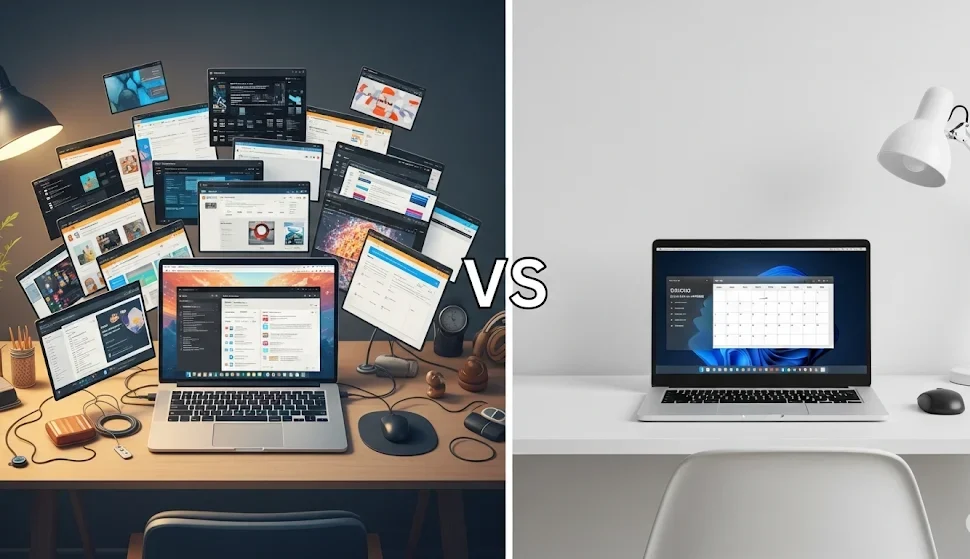
Lack of Regular Reboots and Maintenance
When you don’t restart your computer often, temporary files, memory caches, and processes that aren’t responding can stay on the system and grow. Over time, this buildup makes the system less responsive and slower overall. A true restart, as opposed to just closing the lid or using the “shut down” option (which in newer operating systems might not entirely clear memory), clears these temporary states, freeing up RAM and renewing system resources.
Not doing normal maintenance tasks like cleaning the disk, upgrading drivers, and cleaning the computer itself can also make small problems worse over time. People often think that a computer “wears out” and slows down over time because of this lack of care. This shows that basic, consistent behaviors, like doing a good restart, are important for keeping performance up and stopping small problems from becoming big ones.
Internet Connection (Perceived Slowness): High Speeds vs. Latency in the UAE
The United Arab Emirates has among of the fastest internet connections in the world. In 2024, the average broadband speed was 235.72 Mbps and the average mobile internet speed was 269.41 Mbps. Even if these bandwidth numbers are excellent, people may still think their laptops are slow when they are doing things online. Network latency is often to blame for this seeming inconsistency.
Latency is the time it takes for data to be sent, measured in milliseconds (ms). When latency is high (usually above 100ms), there is a noticeable lag, which shows up as slow browser loading, choppy video streaming, and actions in online games that take longer than they should. Latency is affected by a number of things, such as the distance data has to travel to servers (especially when using Virtual Private Networks (VPNs) to connect to servers in other countries), the type of transmission medium (for example, fiber optic cables have lower latency than older copper cables or wireless connections), the speed of network routers, and delays in storage on the server side.
High bandwidth gives data a “larger pipe” to go through, but high latency means that it takes longer for data to start moving or get a response. This difference is especially important for interactive jobs like video conferencing, online gaming, and screen sharing, where low latency is necessary for a smooth experience. For people in the UAE, fixing “slow internet” on their laptop should involve more than just checking the bandwidth. They also need to know about latency, especially if they use VPNs often or connect to servers that are far away. This makes it harder to figure out why the laptop seems slow, even though it’s not because of its internal processing capacity. However, it has a big effect on the user’s online experience.
Table 1: Common Laptop Slowness Symptoms & Their Likely Causes
Symptom | Likely Cause(s) | Relevant Solution Area |
Long boot times | Too many startup programs, Hard drive issues (HDD), Insufficient RAM, Bloatware | Managing Startup/Background Programs, SSD Upgrade, RAM Upgrade, Freeing Disk Space |
Applications opening slowly | Insufficient RAM, Hard drive issues (HDD), Too many background programs, Malware, Aging hardware | RAM Upgrade, SSD Upgrade, Managing Background Programs, Combating Malware, Considering Professional Help |
Frequent crashes/freezes | Malware, Overheating, Insufficient RAM, Hardware failure | Combating Malware, Physical Cleaning, RAM Upgrade, Considering Professional Help |
Web pages loading slowly | Browser overload (tabs, extensions, cache), Malware, Internet latency | Optimizing Web Browser, Combating Malware, Internet Connection Optimization |
Fan constantly loud/hot | Overheating (dust, degraded thermal paste), Heavy usage | Physical Cleaning, Using Cooling Pad, Adjusting Power Settings, Limiting Multitasking |
Low disk space warnings | Full hard drive, Temporary files, Unnecessary programs, Bloatware | Freeing Up Disk Space, Uninstalling Programs, SSD Upgrade |
General unresponsiveness | Insufficient RAM, Too many background programs, Malware, Outdated OS/drivers, Power settings | RAM Upgrade, Managing Background Programs, Combating Malware, Keeping Everything Updated, Adjusting Power Settings |
Actionable Solutions to Speed Up Your Laptop – A Step-by-Step Guide
Once you know what might be causing your laptop to run slowly, you can utilize specific remedies to make it run much better. This part gives you useful, step-by-step instructions on how to make changes to your software or update your hardware, taking into account the resources available in the UAE.
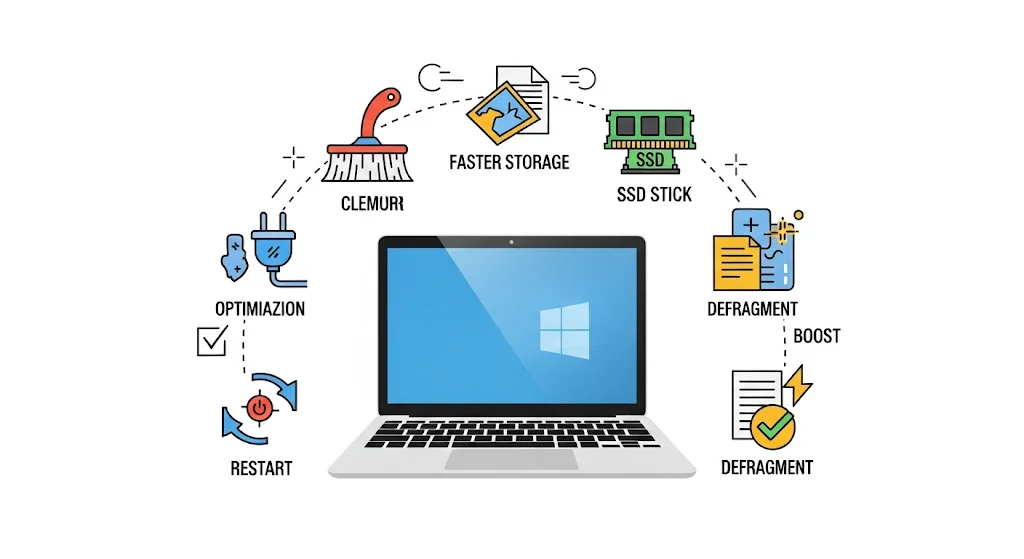
Immediate Software Fixes:
The Power of a Proper Restart
A thorough restart is a simple but frequently ignored way to greatly improve the performance of a laptop. This action clears off temporary files, frees up RAM, stops background programs that aren’t responding, and refreshes system resources. A “proper restart” is different from just closing the laptop lid or clicking the power button to turn it off because modern operating systems may not entirely clear memory or processes in these situations. A proper restart makes the system’s volatile memory and background states reset completely. This simple, free step frequently leads to quick, significant improvements and should be the first thing you do if you think your computer is slowing down.
Steps:
• For Windows, click the Start Menu, then “Power,” and then “Restart.”
• For macOS, click the Apple logo in the top left corner and then “Restart.”
Let the laptop restart completely before you start using it again.
Managing Startup Programs and Background Processes
When unnecessary apps start up automatically or operate quietly in the background, they use up CPU and RAM, which slows down the system. Disabling or controlling these apps properly can make boot times and overall responsiveness much better. This method gives users fine-grained control over how resources are used, so they may customize their system to meet their immediate needs instead of letting all installed software use resources without regard. This gives customers the power to greatly increase performance without having to uninstall apps they might use from time to time.
Steps (for Windows):
• Task Manager: To open Task Manager, press Ctrl + Shift + Esc. Go to the “Startup” page and turn off any programs that have a “High startup impact” that you don’t need. Also, check the “Processes” tab for apps that are using a lot of CPU or memory and click “End Task” for any programs that don’t need to be running.
• Settings App: Open “Settings,” go to “Apps,” and then choose “Startup.” Turn off any apps on this list that you don’t require.
• System Configuration (msconfig): For advanced users, press Win + R, input msconfig, then hit Enter. Click on the “Services” tab, check the box next to “Hide all Microsoft services,” and then click on “Disable all” for third-party services. Make the modifications and then restart the computer.
• Permissions for Background Apps (Windows 11):
Go to “Settings,” then “Apps,” and finally “Apps & features.” Find the app you want, click the “three dots” button next to its name, and then choose “Advanced options.” Choose “Never” from the selection box under “Background app permissions.” You can use the Group Policy Editor (gpedit.msc) to turn off the “Let Windows apps run in the background” policy for all users on the system by going to Computer Configuration\Administrative Templates\Windows Components\App Privacy.
Steps (for macOS):
• Activity Monitor: Press Command + Spacebar and type “Activity Monitor.” To find apps or processes that use a lot of resources, look at the “CPU” and “Memory” tabs and click the “X” button to close them.
• Login Items & Extensions: Click on “System Settings,” then “General,” and finally “Login Items & Extensions.” Look over the list of programs that start up when you log in and turn off any that you don’t need.
Optimizing Your Web Browser
Web browsers, being a primary interface for many users, can significantly impact overall laptop performance if not optimized. Addressing browser-specific issues provides a quick win for perceived speed, especially given the UAE’s high internet penetration and reliance on online services.
Steps:
- Close Unnecessary Tabs: An excessive number of open tabs consumes significant memory and CPU resources. Close tabs that are not actively being used.
- Clear Browser Cache and Cookies: Regularly clearing the browser’s cache and cookies frees up space and can resolve various loading issues.
- Remove Unused Extensions/Add-ons: Browser extensions and add-ons consume resources. Review installed extensions and disable or remove any that are no longer needed or used.
- Keep Your Browser Updated: Regularly updating the web browser ensures access to the latest performance improvements, security patches, and bug fixes.
- Enable Hardware Acceleration (Chrome/Edge): In browsers like Chrome or Edge, enabling hardware acceleration (found in Settings → System) can offload some processing tasks to the GPU, potentially improving performance.
Adjusting Power Settings and Visual Effects
These settings represent a deliberate trade-off by the operating system, balancing battery life and aesthetics against raw performance. By adjusting them, users can effectively unlock performance that was intentionally suppressed, providing a quick, free, and often overlooked way to get more out of existing hardware.
Steps:
- Power Settings (Windows): Open “Control Panel,” select “Power Options,” and choose “High Performance” or “Balanced” instead of “Power Saver”. In Windows 11, navigate to “Settings” -> “System” -> “Power & battery,” and under “Power Mode,” select “Best Performance” for both “Plugged in” and “On battery” settings. This is particularly important when the laptop is plugged in.
- Visual Effects (Windows): Go to “System Properties,” then “Advanced,” and click “Performance Settings.” Choose “Adjust for best performance” to disable unnecessary visual effects and animations.
- Visual Effects (macOS): Open “System Settings,” then “Desktop & Dock.” Disable options such as “Animate opening applications” and “Automatically hide and show the Dock.” For the “Minimize windows using” option, change the effect from “Genie effect” to “Scale effect”.
Deep Software Cleaning & Security:
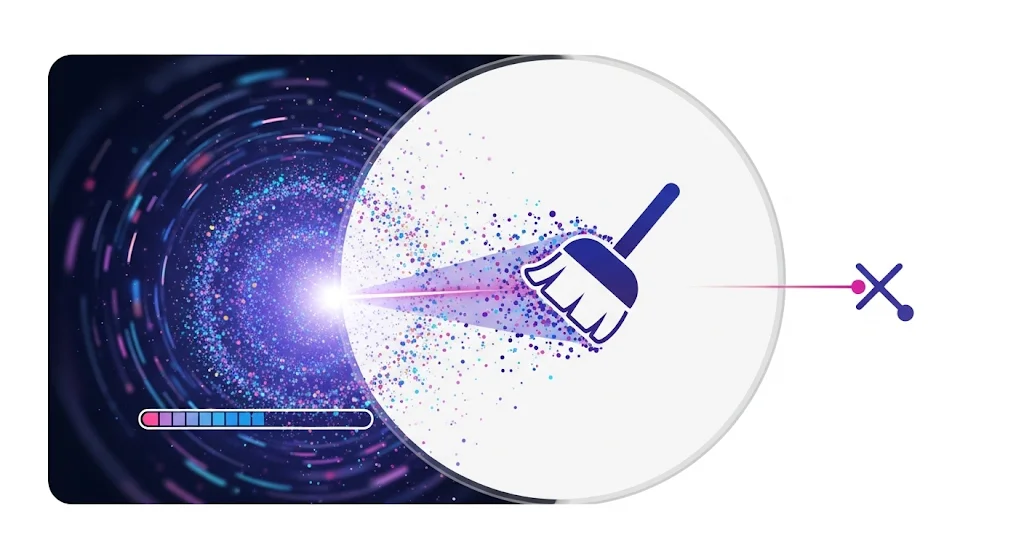
Freeing Up Disk Space: Disk Cleanup and Uninstalling Programs
A hard drive that is almost full, especially for HDDs, might slow down performance a lot. So, it’s important to regularly free up disk space to keep the system running quickly. You might think of this procedure as “digital decluttering” because using a computer for a long time leads to the buildup of files and programs that aren’t needed.
Steps:
• Disk Cleanup (Windows): look for “Disk Cleanup” in the taskbar. Choose the drive (typically C:), then pick the kinds of things you want to get rid of, like temporary files, downloaded application files, files in the Recycle Bin, and Windows update files.
• Storage Sense (Windows): Windows 10 and 11 come with “Storage Sense,” which can automatically free up space on your drive by getting rid of things you don’t need, like temporary files and objects in the Recycle Bin.
• Uninstall Unnecessary Programs: Get rid of software that you don’t use anymore, including bloatware or obsolete apps. You can do this by going to “Settings” and then “Apps” (Windows) or “Control Panel” and then “Programs and Features.”
• Clear Downloads/Temp Folders: Go to the “Downloads” folder and delete old files that you don’t require. Press Windows + R on Windows, type %tmp%, and delete all the files in this temporary folder. Always remember to empty the Trash (macOS) or Recycle Bin (Windows) after you’re done to permanently free up space.
• Clean up junk on macOS: Use Apple’s built-in “Storage Management” (available under Apple Menu > About This Mac > Storage Settings) to get tips on how to make the most of your storage space. You might also look into third-party tools like CleanMyMac to get rid of all the garbage on your computer, including cache and system logs.
Combating Malware: Scanning and Removal Strategies
Malware slows down laptops a lot by taking up resources, making them unstable, and sometimes putting data at risk. For a system to be healthy and run quickly, it needs to be scanned and cleaned regularly. The fact that there are free programs that work well makes it hard to believe that antivirus software is always needed or that it always slows down a PC. This makes security a key part of performance.
Steps:
- Disconnect from Internet: Before attempting removal, disconnect the laptop from the internet to prevent the malware from communicating with its source or spreading further.
- Enter Safe Mode: Booting the computer in Safe Mode loads only a minimal set of drivers and services, which can prevent most types of malware from running and interfering with the removal process.
- Run Antivirus/Anti-Malware Scan: Use reliable and up-to-date antivirus or anti-malware software to perform a thorough system scan.
- Free Tool Recommendations (as of 2025): Microsoft Defender Antivirus (built-in for Windows), Avast One Basic , AVG AntiVirus Free , Bitdefender Antivirus Free , and Avira Free Security. Malwarebytes is highly recommended for its protection and removal capabilities.
- Manually Uninstall Suspicious Programs: Review the list of installed programs in Control Panel or Settings and uninstall any with unfamiliar names or publishers.
- Clear Browser Homepage/Cache: Malware can hijack browser settings. Reset browser settings to default and clear the cache to remove any potentially infected files.
System Restore (Windows): As a last resort, if malware persists, use the System Restore feature to revert the operating system to a previous, uninfected state.
Keeping Everything Updated: OS, Drivers, and Applications
One of the most important things you can do to keep your laptop running well is to keep the operating system, device drivers, and installed apps up to date. These upgrades solve important bugs, make the system more secure, make it more stable, and speed it up. It’s not a good idea to think of software upgrades as something you can “set it and forget it.” Updates aren’t only about adding new features; they’re also a way to repair bugs and improve speed all the time.
Steps:
- Operating System (Windows/macOS):
- Windows: Navigate to “Settings” -> “Windows Update” and click “Check for updates.” Install all available updates, including any optional ones.
- macOS: Click the Apple menu -> “System Settings” -> “General” -> “Software Update”.
- Device Drivers: On Windows, open “Device Manager” to check for any devices with warning symbols. Right-click on such devices and select “Update driver,” choosing to search automatically for updated drivers. Alternatively, visit the hardware manufacturer’s website to download the latest drivers for specific devices.
Disk Defragmentation (for HDDs) and SSD TRIM Optimization
Depending on the type of storage drive in a laptop, the way to optimize the disk is very different. Using the wrong strategy can not work or perhaps make things worse.
• Disk Defragmentation (for HDDs only): Defragmentation is good for traditional hard disk drives (HDDs). This technique puts together file fragments that are spread out on the disk into blocks that are next to each other. This speeds up access to data and makes the drive work better overall. You should defragment your hard drive every now and then, especially if you use it a lot. The best time to do this is while the computer is not in use.
Steps (Windows): Type “Defragment and Optimize Drives” into the Windows search box. Choose the HDD and then click “Optimize.”
• SSD TRIM Optimization (only for SSDs): Because SSDs use flash memory instead of hard drives, they don’t get fragmented in the same manner that HDDs do. So, defragmentation is not needed and could even shorten the life of an SSD. The TRIM command, on the other hand, helps SSDs. The TRIM command tells the SSD which data blocks are no longer valid and can be deleted. This technique keeps the drive’s writing speed up and makes it last longer. Most of the time, modern versions of Windows execute TRIM in the background once a week.
o Checking TRIM (Windows): To check if TRIM is on, right-click on the SSD in File Explorer, choose “Properties,” go to the “Tools” tab, and then click “Optimize.” If “Scheduled optimization” is set to “On,” it means that TRIM is on.
This difference in maintenance based on storage technology is very important. Using HDD defragmentation logic on an SSD is not only pointless, it could also be dangerous. To use the right optimization approach, users need to know what kind of drive they have (HDD or SSD). This will save time and protect SSDs from damage.
Hardware Enhancements & Maintenance:

RAM Upgrade: Boosting Multitasking and Responsiveness
Adding more RAM to a laptop is one of the best ways to make it work better, especially for multitasking and running demanding programs. More RAM lets the laptop run more programs at once, which makes switching between tasks easier, launching programs faster, and browsing the web faster. This improvement makes the system depend less on slower virtual memory, which is when the hard drive is utilized as a temporary overflow for RAM.
Check Compatibility: Before you buy new RAM, you need to know the laptop’s current RAM specs (such as total capacity, speed, and type) and the maximum amount of RAM it can support. You may usually find this information in the laptop’s handbook, on the manufacturer’s website, or by using system tools. You can see how much RAM you have right now by going to the Performance tab in Task Manager on Windows. You can also see how much RAM you can get by typing wmic memphysical get Max Capacity, Memory Devices in Command Prompt. “About This Mac” shows RAM information for macOS. When you buy new RAM, make sure it has the right form factor (SO-DIMM for laptops), type (DDR3, DDR4, DDR5), and speed (measured in MHz or MT/s). It is possible to install RAM with a greater speed than the laptop can take, but it will only work at the highest speed that the motherboard can handle.
How to Install: To install the RAM physically, you need to find and open the RAM compartment (which is usually covered by a removable hatch), carefully release the clips that hold the old modules, insert the new modules at a 45° angle, make sure they are properly seated, and then gently push them down until the clips lock into place. Finally, the laptop is put back together.
The quantity of “active” data a laptop can handle is directly related to the amount of RAM it has. A direct solution to make the system better at multitasking and running demanding apps without using slower storage is to upgrade it. If your laptop slows down mostly when you’re multitasking or using certain demanding programs, upgrading the RAM is a great way to fix the problem. It’s typically cheaper than buying a new laptop if the other parts are still good.
SSD Upgrade: The Ultimate Speed Boost
Most people think that switching from a regular hard disk drive (HDD) to a solid state drive (SSD) is the best way to improve the performance of a whole system. This upgrade makes boot times, application launches, and file transfers all happen in a flash. SSDs are faster than traditional hard drives, but they also let you do more things at once, use less power and generate less heat, and last longer because they don’t have any moving components. Compared to the minutes it can take for HDDs to boot up or load apps, SSDs are immediate, which is a big change in how quickly they respond.
Check for compatibility: Finding out what type of drive and connection protocol the laptop has right now is very important. SATA (for 2.5-inch SSDs), mSATA, and PCIe/NVMe (for M.2 form factors) are all common protocols. Most older laptops have 2.5-inch disks, while more and more contemporary laptops include M.2 NVMe SSDs. SSD makers offer online tools that can help make sure everything works together.
Installation: The upgrade process usually means copying the data from the old hard drive to the new SSD. Using data transfer software and an external USB enclosure to connect the new SSD to the laptop is a common way to do this. The old drive is taken out of the laptop and the new SSD is put in its place after the data has been cloned. This upgrade changes the way the laptop works in a big way, making it feel “like a brand new system.”
Physical Cleaning: Fans, Vents, and Thermal Paste (Emphasize UAE Climate)
Dust accumulation and the degradation of thermal paste are primary contributors to laptop overheating, a problem significantly exacerbated by the UAE’s dusty and hot climate. Regular physical maintenance is crucial to prevent performance throttling and extend the lifespan of hardware components. The intense UAE climate elevates physical cleaning from a “best practice” to a “critical necessity”. The accelerated degradation of thermal paste and faster dust accumulation mean these maintenance tasks require more frequent and diligent attention than in milder climates.
Steps:
- Clean Vents and Fans: Regularly use compressed air to dislodge and blow out dust from the laptop’s vents and fan blades. This can often be done without opening the laptop.
- Replace Thermal Paste: Over time, the thermal paste, which facilitates heat transfer from the CPU and GPU to the cooler, dries out and loses its effectiveness, leading to higher component temperatures. Replacing thermal paste, typically every 2-3 years or when temperatures consistently rise, significantly improves cooling efficiency. This is a delicate procedure often best performed by professionals to avoid damaging internal components.
- Use a Cooling Pad: A laptop cooling pad provides additional airflow to the device’s underside, helping to reduce heat buildup, particularly during long usage sessions or in hot environments. Several models are readily available in the UAE.
Ensure Proper Ventilation: Always use the laptop on a hard, flat surface to ensure unobstructed airflow through its vents. Avoid placing it on soft surfaces like beds or couches, which can block ventilation. Maintaining a clean and uncluttered workspace also promotes better airflow around the device.
Considering Professional Help: When to Call the Experts (List Local Services in UAE)
Users can fix a lot of problems with their laptops, but some hardware changes that are more complicated, like replacing thermal paste or fixing the motherboard, or software problems that keep happening may need the help of a professional. If you’re still having performance problems after trying basic repairs, if upgrading your hardware seems too hard, or if you think a component might be broken, you should think about getting professional help. Because the UAE has a strong and competitive market for IT assistance, expert aid is easy to find and typically comes with extra services.
When to Seek Professional Help:
- Persistent performance issues despite user-level troubleshooting.
- Suspected hardware component failure (e.g., hard drive, motherboard, RAM).
- Complex hardware upgrades (e.g., thermal paste replacement, internal fan replacement).
- Severe malware infections that cannot be removed by standard antivirus software.
- Physical damage to the laptop.

Local Services in UAE:
The UAE boasts a comprehensive network of professional laptop repair and IT support services across its major cities:
- Dubai:
Tech Point Zone offers a wide range of laptop repair services in Dubai, including screen replacement, battery replacement, motherboard repair, thermal paste application, and RAM/SSD upgrades.
On-site repair service available
Genuine parts with warranty
Fast turnaround and expert diagnostics
Perfect for resolving performance issues, hardware faults, or system upgrades — all handled with care and precision.
- Laptop Repair Dubai: Offers a wide range of services including screen, battery, motherboard, and thermal paste replacement, as well as RAM/SSD upgrades. Provides on-site support and guaranteed genuine parts.
- F2 Technology: Specializes in laptop thermal paste replacement, addressing overheating and performance issues. Offers free pickup and diagnosis, quick repairs, and a 90-day warranty.
- Urban Clap: Known for laptop fan replacement services, addressing noisy, unresponsive, or slow fans. Provides thorough diagnosis, authentic components, and a warranty.
- Prabhat Mac Care: Offers expert and affordable repair services for Apple devices and general laptops, including fan repair.
- 800 IT GUYS: Provides quick, reliable on-site IT technical support services for laptops, MacBooks, and various other devices.
- DG Help: The tech arm of Sharaf DG, offering comprehensive after-sales support including mobile and IT repairs, data recovery, and quick repairs at select centers.
- Abu Dhabi:
- ScorpionFix: Provides comprehensive laptop repair services for major manufacturers, including screen and battery replacement, hardware repair, system service, and data recovery. Emphasizes certified technicians, premium components, and short turnaround times.
- GVC (Green Valley Computers): Offers professional computer, MacBook, and laptop repair services, specializing in screen, battery, keyboard, and motherboard repairs, as well as water damage and fan issues.
- DG Help: Also has service centers in Abu Dhabi Mall and Al Ain Mall, providing similar comprehensive tech support.
- Sharjah:
- F2 Technology: Extends its thermal paste replacement and general repair services to Sharjah.
- DG Help: Operates drop-off points and service centers in Sharjah, including Mega Mall and City Center Al Zahia.
- Easycare: Provides laptop repair services for all major brands, emphasizing modern technology, genuine spare parts, and certified technicians. Offers fair repair estimates and warranty services.
- Other Emirates (Ajman, Fujairah, Ras Al Khaimah, Umm Al Quwain):
- F2 Technology: Offers its services across these Emirates, often with free pickup and drop-off.
- Easycare: Has service locations in Ras al Khaimah and Fujairah.
The extensive availability of local professional support options in the UAE significantly reduces the barrier to seeking expert assistance for complex issues. This means individuals do not necessarily have to resort to purchasing a new laptop if a repair or upgrade is feasible and cost-effective.
- Abu Dhabi:
- ScorpionFix: Provides comprehensive laptop repair services for major manufacturers, including screen and battery replacement, hardware repair, system service, and data recovery. Emphasizes certified technicians, premium components, and short turnaround times.
- GVC (Green Valley Computers): Offers professional computer, MacBook, and laptop repair services, specializing in screen, battery, keyboard, and motherboard repairs, as well as water damage and fan issues.
DG Help: Also has service centers in Abu Dhabi Mall and Al Ain Mall, providing similar comprehensive tech support.
- Sharjah:
- F2 Technology: Extends its thermal paste replacement and general repair services to Sharjah.
- DG Help: Operates drop-off points and service centers in Sharjah, including Mega Mall and City Center Al Zahia.
- Easycare: Provides laptop repair services for all major brands, emphasizing modern technology, genuine spare parts, and certified technicians. Offers fair repair estimates and warranty services.
- Other Emirates (Ajman, Fujairah, Ras Al Khaimah, Umm Al Quwain):
- F2 Technology: Offers its services across these Emirates, often with free pickup and drop-off.
- Easycare: Has service locations in Ras al Khaimah and Fujairah.
Table 2: Recommended RAM for Different Usage Scenarios
Usage Scenario | Recommended RAM (Minimum) | Impact on Performance |
Basic computing/web browsing | 8GB | Sufficient for light tasks and general web use. |
Multitasking/Productivity | 16GB | Enables smooth transitions between multiple applications and efficient work. |
Gaming/Content Creation | 16GB – 32GB | Optimal for demanding games, video editing, graphic design, and CAD software, reducing lag and enhancing visuals. |
Heavy Professional Work/Virtualization | 32GB+ | Provides high-end performance for resource-intensive applications and virtual machines. |
Table 3: Comparison: HDD vs. SSD Benefits
Feature/Benefit | HDD Performance | SSD Performance |
Boot Time | Slow, often minutes | Lightning-fast, seconds |
Application Launch | Laggy, noticeable delay | Instantaneous, rapid |
File Transfer Speed | Slower, susceptible to fragmentation | Rapid, seamless |
Multitasking | Struggles, decreased performance | Enhanced, seamless transitions |
Durability | Fragile, susceptible to physical damage | Robust, no moving parts, resistant to drops/vibrations |
Power Consumption | Higher, due to mechanical components | Lower, more energy-efficient |
Heat Generation | More, due to mechanical operation | Less, runs cooler |
Table 4: Laptop Maintenance Checklist & Frequency
Maintenance Task | Recommended Frequency |
Proper Restart | Daily |
Close Unnecessary Tabs/Apps | Daily |
Empty Recycle Bin/Trash | Weekly |
Run Disk Cleanup (Windows) / Clear System Junk (macOS) | Weekly / Monthly |
Update OS, Drivers, & Applications | Weekly / Monthly |
Manage Startup/Background Programs | Weekly / Monthly |
Scan for Malware | Weekly / Monthly |
Clean Vents with Compressed Air | Monthly / Quarterly (more often in dusty environments) |
Check Power Settings | Monthly / As Needed |
Physical Cleaning (Keyboard, Screen, Ports) | Monthly |
Defragment HDD (if applicable) | Monthly (for HDDs only) |
Replace Thermal Paste | Annually / Bi-annually / As Needed (professionally) |
Calibrate Battery | Every few months |
Preventing Future Slowdowns – Best Practices for Longevity in the UAE
Maintaining laptop performance and extending its lifespan requires a proactive approach that integrates regular maintenance, smart user habits, and specific considerations for the unique environmental challenges of the UAE.
Regular Maintenance Checklist
Keeping up with a regular maintenance routine is the best way to stop performance problems and hardware issues. This includes taking care of both hardware and software. A regular maintenance schedule immediately addresses the cumulative effect of negligence, where many tiny problems pile up to big performance issues. A laptop that is well cared for is naturally quick and dependable.
Important Things to Do:
• Every day or week, do the following: restart your computer properly, remove any applications and browser tabs that you don’t need, empty the Recycle Bin/Trash, check your antivirus status for alerts, and erase temporary files.
• Once a month, clean up your drive thoroughly, run a full malware scan, check your disk space to make sure you have at least 10–20% free space, and look over the apps you have installed to delete any that you don’t use.
• Every three to six months: Use compressed air to deep clean the inside parts and get rid of dust. Check for bloatware that is already loaded and update the BIOS and firmware settings.
• Once a year or as needed, think about hiring a professional to clean, especially the parts that are hard to reach inside. If the temperature keeps going up, or every two to three years, replace the thermal paste. When the battery’s capacity drops a lot, it’s time to replace it.
Smart User Habits for Optimal Performance
Aside from regular maintenance, how you use your laptop every day has a big impact on how fast it is and how long it lasts. When used consistently, these behaviors operate as a constant lever for performance, allowing users to keep their pace without having to constantly fix technical issues.
Key Habits:
- Mindful Multitasking: Limit the number of resource-heavy programs running simultaneously to prevent system overload.
- Browser Discipline: Cultivate habits of closing unneeded browser tabs, regularly clearing the browser cache and cookies, and managing extensions by disabling or removing those not actively used.
- Software Hygiene: Regularly uninstall programs that are no longer used and actively manage startup applications to prevent them from consuming resources unnecessarily.
- Timely Updates: Do not defer critical operating system, driver, and application updates. These updates often contain crucial bug fixes and performance optimizations.
- Conscious Downloading: Be aware of the bandwidth consumption of large downloads, especially when using slower internet connections or public hotspots, as they can significantly impact overall browsing speed.
- Data Backup: Regularly back up critical data to external drives or cloud storage services. This practice not only safeguards important files but also reduces anxiety in case of unexpected system issues or hardware failures.
Protecting Your Laptop from the UAE Environment
The UAE’s harsh climate, which is marked by intense heat, high humidity, dust, and sandstorms, presents special and expedited risks to laptop electronics. Therefore, proactive environmental protection is essential for preserving functionality and increasing the lifespan of devices. One of the main tactics for lifespan is this adaptation to environmental constraints.
Specific Measures:
- Optimal Placement: Operate the laptop in cool, well-ventilated spaces. Avoid direct sunlight, proximity to heaters, or placing it in hot areas of a room.
- Surface Awareness: Always use the laptop on a hard, flat surface to ensure proper airflow through its vents. Avoid placing it on soft surfaces like beds or couches, which can block ventilation and trap heat.
- Cooling Accessories: Invest in a laptop cooling pad, especially for demanding use (e.g., gaming, video editing) or during the summer months when ambient temperatures are highest.
- Dust Management: Due to frequent dust storms, regular cleaning of vents and internal components with compressed air is even more critical than in milder climates.
- Temperature Extremes: Avoid leaving the laptop in vehicles, where internal temperatures can soar or plummet to damaging levels. If moving the laptop from an extremely cold to a warm environment, allow it to adapt to room temperature before powering it on to prevent condensation and component stress.
Battery Care in Heat: High heat negatively impacts battery life and can shorten its overall lifespan. Follow smart charging habits, aiming to keep the charge between 20% and 80%, using original chargers, and avoiding charging in extreme temperatures.
Conclusion: A Faster Laptop, A Better Experience
A laptop’s performance is affected by a lot of things, including its hardware, software, and the way the user uses it. The UAE’s unique environmental circumstances add a lot of extra stress. Insufficient RAM, old or fragmented storage (particularly HDDs), and the constant fear of overheating, which is made worse by the UAE’s extreme heat and dust, are some of the main hardware problems. Malware, too many startup and background programs, old operating systems and drivers, and overloaded browsers all make performance worse on the software side. User habits, including not restarting and maintaining their computers often and using the wrong power settings, make the experience even slower. Network latency can make the UAE’s fast internet speeds seem slow, which can make online interactions seem slow.
This analysis, on the other hand, shows that people may apply a full set of actionable remedies provided they understand these precise causes. There are several ways to make big changes, from quick fixes like restarting your computer and carefully managing background activities and browser tabs to more thorough cleaning methods like clearing up disk space and strong virus protection. Also, smart hardware upgrades, especially RAM and SSD upgrades, can make a big difference in speed. In the UAE, proactive physical cleaning, replacing thermal paste, and using cooling accessories are not just optional maintenance; they are necessary steps to deal with the harsh climate. The skilled repair services that are easy to find and compete with each other in the Emirates are also a great resource for fixing complicated problems. Often, it’s better to repair or improve than to replace right away.
In the end, you can have a laptop that is speedier and more responsive. Users may greatly improve their device’s performance and make it last longer by following a regular maintenance schedule, developing smart user habits, and changing their care routines to meet the unique needs of the UAE’s environment. This all-encompassing strategy gives people back their time for work and play, turning a frustratingly slow computer experience into one that is smooth, effective, and fun.