The Lenovo Flex 5 series is the most versatile laptop on the market today. It can easily switch from a regular laptop to a dynamic tablet. This freedom makes people want to be really mobile, which means being able to connect to the internet from anyplace without being tied to Wi-Fi networks. This makes many owners ask a basic question: how can I put in a SIM card to unlock this “always-on” cellular service?
The goal is clear, but the answer is complicated and depends on the exact model of Lenovo Flex 5 in question. A lot of people think that all Flex 5 laptops can connect to cellular networks, which is a big source of confusion. This is mostly because a few specialized models are heavily advertised. This whole guide will clear up any doubt. It gives a thorough, expert-level look at which Flex 5 models can use a SIM card, how to put it in and set it up on compatible devices, and a thorough look at strong, useful alternatives for most models that don’t have this feature built in. This study will be the best resource for all Lenovo IdeaPad Flex 5 owners who want to be able to connect to the internet on the road.
The Critical Question: Does Your Lenovo Flex 5 Have a SIM Card Slot?
The most direct answer to this common query is that most standard Lenovo IdeaPad Flex 5 models do not have a SIM card slot or the necessary internal hardware for cellular data. A review of the official product specification sheets for numerous IdeaPad Flex 5 generations and configurations consistently shows the entries for “WWAN” (Wireless Wide Area Network) and “SIM Card” as “None” or “No support”.
This fact is the primary source of user frustration. An owner may see information online about a “Flex 5” with cellular capabilities and search their own device for a SIM slot, only to find none. The discrepancy arises from a crucial distinction in Lenovo’s product branding.
Introducing the Exception: The "Lenovo Flex 5G"
https://www.qualcomm.com/snapdragon/laptops-and-tabletsThe Lenovo Flex 5G (for example, model 14Q8CX05) is a special model that was designed from the ground up to connect to cellular networks. Cell phone companies like Verizon commonly show off this model in ads, although it is very different from the standard “IdeaPad Flex 5” laptops that you can buy at most stores. The Qualcomm Snapdragon CPU is at the heart of the Flex 5G. It also contains a built-in 5G WWAN module and a Nano-SIM card slot on the back of the chassis. The widespread misconception is caused by the fact that this particular model exists. Users sensibly but wrongly think that its features apply to all Flex 5 products.
Why Most Flex 5 Models Lack a SIM Slot: Understanding WWAN
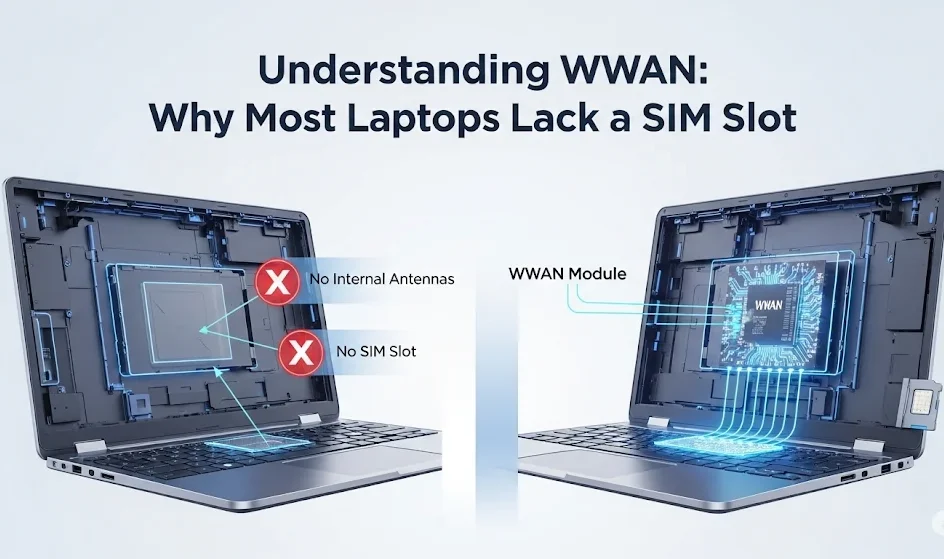
WWAN, or Wireless Wide Area Network, is the term for a laptop’s capacity to connect to a cellular network. Most consumer laptops, including the IdeaPad Flex 5 series, don’t have this functionality. Most of the time, it’s an optional improvement that you have to choose and set up when you buy it.
When you order a laptop with the WWAN option, the maker sends you a number of important parts:
1. A WWAN modem card is a little piece of hardware that goes into the laptop and handles the cellular signal.
2. Internal antennae that are built into the laptop’s case to send and receive signals.
3. A SIM card slot that connects to the motherboard and can be either a tray or a push-pull mechanism.
A laptop can’t connect to a cellular network without these parts being installed at the factory, even if a SIM card could somehow be put in.
Can You Add a SIM Card Slot Later?
A obvious next inquiry for someone who is more tech-savvy is if they can install a WWAN card after they buy it. The answer is a clear negative for most laptops that don’t come with WWAN support from the manufacturer. This is because of how the hardware is designed.
This isn’t as easy as installing more RAM or a new SSD. Manufacturers put a lot of work into designing and building the laptop chassis such that WWAN upgrades after the purchase are either not possible or very difficult. 11 The metal parts of a normal laptop’s palmrest and bottom shell work like a Faraday cage, preventing the cellular signals that are needed for a solid connection.
To fix this, laptops with the WWAN option have a separate physical chassis. They have specific plastic or composite “windows” in the metal case that let radio frequencies through. This lets the internal antennas talk to cell towers. The interior layout also has specific mounting places for the WWAN card, and most importantly, the antenna cables are already routed through the chassis and display assembly during production.
A regular IdeaPad Flex 5 doesn’t have these antenna cables, the signal windows in the case, or the connectors on the motherboard that you need. Because of this missing physical infrastructure, trying to install a WWAN card in such a device would fail, wasting time and money.
How to Identify Your Flex 5 Model and Its Cellular Capabilities
To move forward, it is essential to determine with certainty whether a specific Lenovo Flex 5 has cellular capabilities. This can be accomplished through a physical inspection and by cross-referencing the exact model number with official specifications.
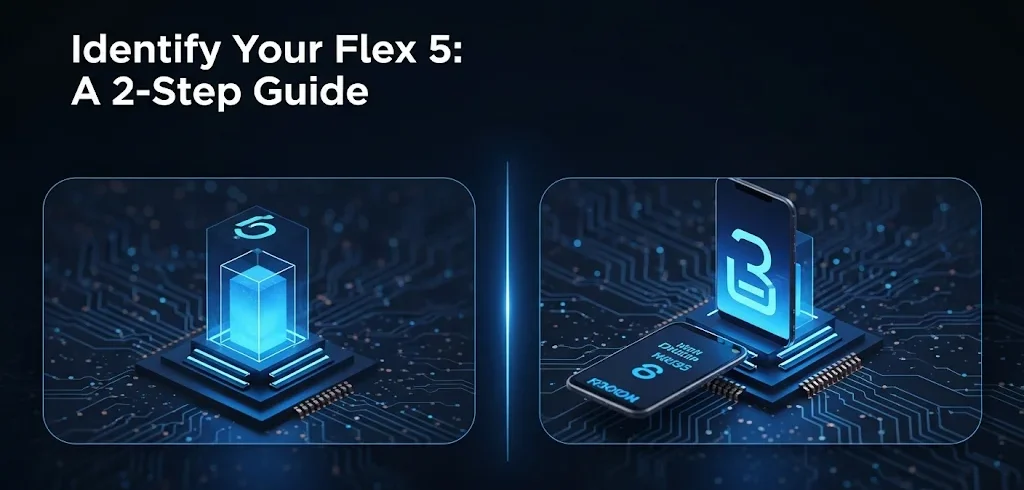
Method 1: The Physical Inspection
A close look at the laptop’s ports can immediately show you what it can do.
• Standard Ports: Most IdeaPad Flex 5 come with a number of ports, such as USB Type-A, USB Type-C, an HDMI output, and a 3.5mm headphone/microphone combo connector.
• The Card Reader: Most Flex 5 versions come with a 4-in-1 card reader that can read full-sized SD cards (SD, SDHC, SDXC, MMC) or microSD cards. It’s important to remember that this is not a SIM card slot. A SIM card is much smaller and won’t fit right in an SD card slot.
• The SIM Slot: On the few models that support it, the SIM card slot will look like a little tray with a hole next to it for ejection. The tray on the Lenovo Flex 5G is on the back of the tablet. It may be on the side of some other Lenovo laptops that support WWAN, often between other ports. The laptop doesn’t have a physical SIM slot if you can’t see a tray like this.
Method 2: Finding Your Exact Model Number
The best way to be sure is to look at the laptop’s full model number. You can find this on a sticker on the bottom of the device, in the original box, or by going to Start > Settings > System > About in Windows. Under “Device specifications,” you’ll find the model name (for example, “IdeaPad Flex 5 14IAU7”).
Key Table: Lenovo Flex 5 Series SIM Card Compatibility Reference
The following table consolidates data from numerous official Lenovo Product Specifications Reference (PSREF) documents to provide a clear, at-a-glance compatibility guide. This resource performs the complex task of research and data interpretation, offering a definitive answer for most models in the Flex 5 family.
Model Series / Name | Example Model Numbers | WWAN / SIM Card Support | Notes |
Lenovo Flex 5G | 14Q8CX05, 82AK | Yes (Nano-SIM / eSIM) | This model has built-in 5G WWAN. The physical Nano-SIM slot is located on the rear side of the device. |
IdeaPad Flex 5i (Gen 8) | 14IRU8, 82Y0 | Optional | WWAN is an optional feature that must be configured at the time of purchase. The vast majority of retail units will not have this feature. |
IdeaPad Flex 5 (Gen 7) | 14IAU7, 82R7 | No Support | Official specification sheets explicitly state “WWAN: No support” for this model series. |
IdeaPad Flex 5 (AMD) | 15ALC05 | No Support | Specification sheets for AMD-based models confirm that no WWAN option is available. |
IdeaPad Flex 5 (Intel) | 14ITL05, 15IIL05, 82HS | No Support | Multiple Intel-based generations explicitly list “WWAN: None” and “SIM Card: None” in their technical specifications. |
IdeaPad Flex 5 Chromebook | 14IAU7, 13IML05 | No Support | There is no mention of WWAN or SIM card support in the official specifications for Chromebook versions of the Flex 5. |
Step-by-Step SIM Card Installation (For Compatible Models Only)
For the small percentage of users whose device is confirmed to have WWAN capabilities, the process of inserting a SIM card and establishing a connection is straightforward.
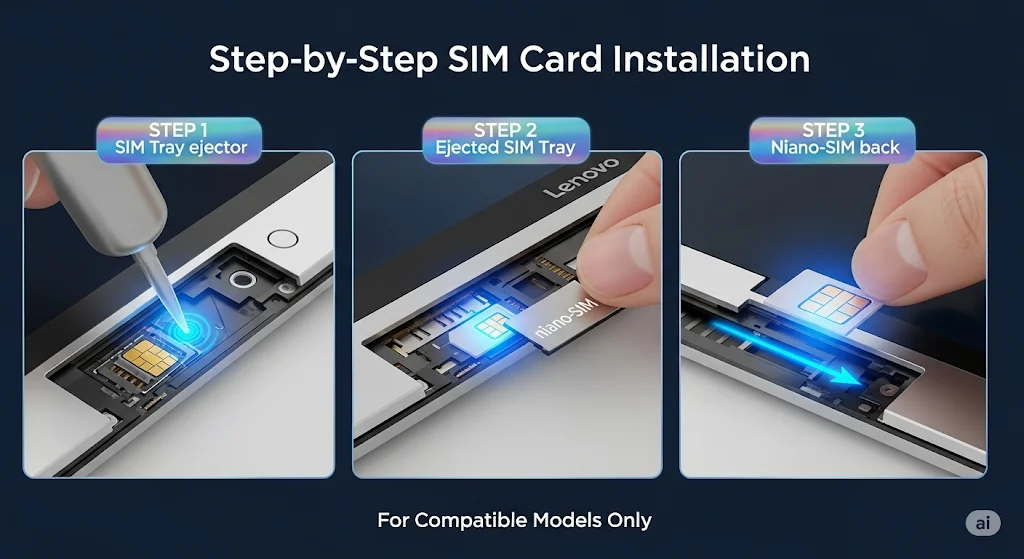
Essential Pre-Installation Checklist
• A suitable Nano-SIM card: This is the smallest physical SIM card size and must be bought from a cellular operator that has an active data plan.
• The SIM ejector tool is a little metal tool that usually comes with the laptop. You can use a straightened paper clip instead if you lose it.
• Important: Before putting in or taking out the SIM card, the laptop must be turned off entirely. If you try this while the gadget is on, you could permanently harm the SIM card or the laptop’s reader mechanism.
• Expert Tip: You should definitely not use multi-fit or “punch-out” style SIM cards, which break off a smaller SIM from a larger card. These can have sharp edges that can make it hard to attach sometimes or get stuck in the SIM tray. Also, don’t use SIM card adapters because they can hurt the fragile pins within the reader.
Step-by-Step Insertion Process
1. Turn off: Completely turn off the Lenovo Flex 5G. Don’t put your computer to sleep or hibernate.
2. Find the Tray: Look for the Nano-SIM card tray. This is on the back of the Flex 5G.
3. Eject the tray: Put the tip of the ejector tool into the little hole next to the outline of the tray. Push firmly and straight in until the tray pops out.
4. Put the SIM in the right place: Carefully put the Nano-SIM card into the tray’s notch. A notched corner is often there to make sure the right way up. Some generic Lenovo manuals say to put the SIM in with the contacts facing up 23 times, however the model-specific guidance from Verizon for the Flex 5G says to put the SIM in with the gold contacts facing down. The instructions that are particular to the model should be seen as the most dependable source.
Put the tray back in: Line it up with the slot and carefully put it back into the laptop until it is totally flush with the chassis.
Step-by-Step Insertion Process
1. Turn off: Completely turn off the Lenovo Flex 5G. Don’t put your computer to sleep or hibernate.
2. Find the Tray: Look for the Nano-SIM card tray. This is on the back of the Flex 5G.
3. Eject the tray: Put the tip of the ejector tool into the little hole next to the outline of the tray. Push firmly and straight in until the tray pops out.
4. Put the SIM in the right place: Carefully put the Nano-SIM card into the tray’s notch. A notched corner is often there to make sure the right way up. Some generic Lenovo manuals say to put the SIM in with the contacts facing up 23 times, however the model-specific guidance from Verizon for the Flex 5G says to put the SIM in with the gold contacts facing down. The instructions that are particular to the model should be seen as the most dependable source.
Put the tray back in: Line it up with the slot and carefully put it back into the laptop until it is totally flush with the chassis.
First-Time Cellular Setup in Windows 11
After the hardware is set up, the operating system needs to be set up to connect.
1. Turn on the laptop: If you put in a new SIM card, Windows should instantly find it.
2. To go to Network Settings, click the Network icon in the system tray, which is the space by the clock in the bottom-right corner of the taskbar. A panel will pop up with quick settings for Bluetooth, Wi-Fi, and other things.
3. Manage Cellular Connection: There should be a “Cellular” quick setting. To manage cellular connections, click the arrow (>) next to it.
4. Connect: If the “Let Windows keep me connected” option is turned on, the device should automatically connect to the cellular network when Wi-Fi isn’t available. If not, click “Connect” after choosing the carrier’s network name.
5. APN Settings (If Necessary): The Access Point Name (APN) is the address that the device uses to get on the carrier’s network. Most of the time, this is set up automatically. If the device says it’s connected but can’t get online, you might need to set the APN by hand. Go to Settings > Network & Internet > Cellular > Mobile operator settings > Add APN. You may get the necessary APN information (such the profile name and APN address) from the support website of your cellular provider.
No SIM Slot? No Problem. 3 Powerful Alternatives for Any Flex 5
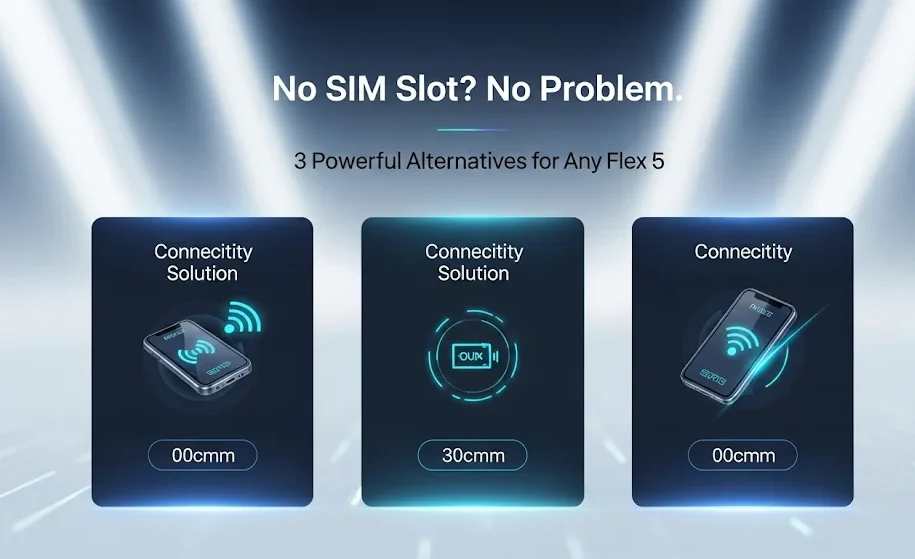
For the vast majority of IdeaPad Flex 5 owners, the absence of a SIM slot is not a dead end. Several powerful, reliable, and readily available alternatives can provide the desired mobile connectivity.
Option 1: USB Tethering - Turn Your Phone into a Lightning-Fast Modem
USB tethering is an excellent method that uses a USB cable to share a smartphone’s cellular data connection with the laptop. It is often faster and more stable than a Wi-Fi hotspot and consumes less of the phone’s battery.
Step-by-Step for Android
- Connect the Android phone to the Lenovo Flex 5 using a compatible USB cable.
- On the phone, open the Settings app.
- Navigate to Network & internet > Hotspot & tethering. The exact path may vary slightly by manufacturer.
- Toggle the switch for USB tethering to the “On” position.
The Flex 5 will automatically detect the connection and treat it as a wired network, often displaying an “Ethernet” icon in the taskbar.
Step-by-Step for iPhone
- On the iPhone, open the Settings app.
- Navigate to Personal Hotspot (or Cellular > Personal Hotspot).
- Toggle the switch for Allow Others to Join to the “On” position.
- Connect the iPhone to the Flex 5 using a USB-to-Lightning or USB-C cable.
- Essential Driver Information: If the connection does not establish automatically, it is almost certainly because the necessary network drivers are missing from Windows. To resolve this, the user must install the latest version of iTunes from the Microsoft Store or Apple’s website. The iTunes application contains the required drivers that allow Windows to recognize and use an iPhone’s tethered network connection. This is a critical and often-overlooked step.
Option 2: USB 4G/5G Modems - Dedicated Cellular Connectivity
A USB cellular modem, also known as a dongle, is a self-contained device that plugs into a USB port on the laptop. It houses its own SIM card slot and cellular radio, effectively adding WWAN capability externally.
- Advantages: This method does not drain the smartphone’s battery. Some advanced models feature ports for external antennas, which can significantly improve signal reception in fringe areas. Setup is typically plug-and-play.
- Disadvantages: It is an additional piece of hardware to purchase and carry.
- How to Choose: When shopping for a USB modem, it is more important to understand features than to focus on a single model, as availability changes rapidly. Key considerations include:
- Carrier Compatibility: Ensure the modem is “unlocked” or specifically designed for the intended cellular provider.
- Technology: Choose between 4G LTE and 5G models based on budget and the availability of 5G service in the areas of use.
- Form Factor: Options range from simple USB sticks to portable hotspots that include a built-in battery and can create their own Wi-Fi network to connect multiple devices.
- General Setup Process:
- Insert an activated SIM card into the USB modem.
- Plug the modem into an available USB port on the Flex 5.
- Windows will typically detect the new hardware and install the necessary drivers automatically. If it fails, the drivers can be downloaded from the modem manufacturer’s website.
- The connection can then be managed through the “Cellular” or “Wi-Fi” settings in Windows, depending on the modem’s design.
Option 3: Mobile Wi-Fi Hotspot - The Quick Wireless Solution
This is the most widely known method. It involves turning a smartphone into a portable Wi-Fi router that the Lenovo Flex 5 can connect to.
- How to Use: The feature is enabled within the smartphone’s settings, usually under a name like “Mobile Hotspot,” “Personal Hotspot,” or “Tethering”. Once activated, the phone will broadcast a new Wi-Fi network. The Flex 5 can then connect to this network by selecting its name from the list of available Wi-Fi networks and entering the provided password.
- Primary Downside: This method is convenient but consumes the smartphone’s battery much more rapidly than USB tethering, as it requires both the cellular and Wi-Fi radios to be active simultaneously.
Expert Troubleshooting: Solving Common Cellular Connection Issues
Even with the correct hardware and setup, connection problems can arise. The following steps address the most common issues.
Problem: The "Cellular" option is missing or greyed out in Windows Settings.
• Solution 1 (Most Likely for IdeaPad Flex 5): The laptop does not have a built-in WWAN modem. This is how most Flex 5 models should work. One of the options in Part 4 is the best way to solve the problem.
• Solution 2 (for models with WWAN): You can turn off the WWAN adapter in Device Manager. To check, right-click the Start button, choose Device Manager, and then click the plus sign next to the Network adapters category. Find a device with a name that sounds like “Fibocom,” “Quectel,” or “Mobile Broadband.” It is turned off if it has a little down arrow. Click on it with the right mouse button and choose “Enable device.”
• Solution 3 (for models with WWAN): The driver could be broken or missing. In Device Manager, right-click the WWAN adapter and choose “Update driver.” If it doesn’t work, go to the Lenovo Support website, type in the laptop’s serial number, and download and install the most recent WWAN driver for that model.
Problem: A SIM card is inserted correctly, but Windows shows "No Service" or "Insert SIM."
• Solution 1: The SIM card might not be turned on. Call the cell phone company to make sure that the SIM’s data plan is still active.
• Solution 2: You may have turned on Airplane Mode. To switch off “Airplane mode,” click the Network icon in the taskbar.
• Solution 3: The SIM card might not be in the right place. Turn off the device completely, take out the SIM tray, and carefully put the SIM card and tray back in.
• Solution 4: A thorough Network Reset can fix software problems that won’t go away. Go to options > Network & Internet > Advanced network options > Network reset. Please be aware that this will uninstall and reinstall all network adapters, and you will need to input your saved Wi-Fi passwords again.
Problem: The laptop shows it is connected to the cellular network, but there is no internet access.
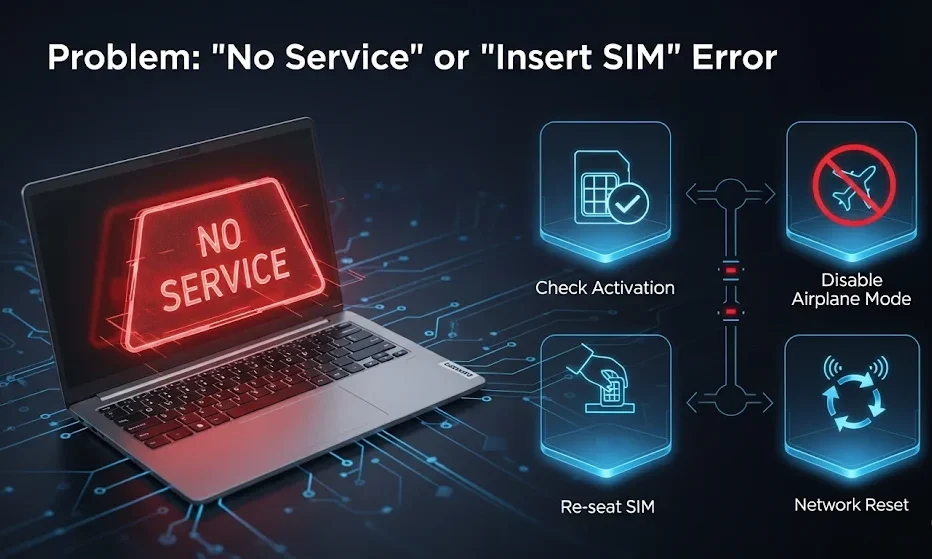
• Solution 1: The most common reason is wrong APN settings. As explained in Part 3, go to the APN settings in Windows and type in the correct information that your cellular provider gives you.
• Solution 2: Reset the TCP/IP stack on the PC. To run the command $netsh int ip reset, right-click the Start button and choose Terminal (Admin) or Command Prompt (Admin). After that, restart the computer.
• Solution 3: Let go of the IP address and get a new one. In the same command terminal for administrators, type $ipconfig /release and then $ipconfig /renew.
• Solution 4: The problem could be with DNS resolution. Set up the DNS servers for the cellular adapter by hand. Go to Network & Internet settings, select the adapter properties, and change the DNS servers to a public provider like Google’s (8.8.8.8 and 8.8.4.4) or Cloudflare’s (1.1.1.1).
Conclusion: Achieve True Portability with Your Lenovo Flex 5
To get cellular connectivity on a Lenovo Flex 5, you need to know that this feature is not available on all models. Most IdeaPad Flex 5 devices sold in regular stores do not have the internal WWAN hardware or SIM card port needed for a direct cellular connection. Only the specific Lenovo Flex 5G model and some configurations that were selected with the WWAN option at the time of purchase have this feature.
But this hardware reality doesn’t stop us from becoming truly mobile. There are a lot of effective and easy-to-use solutions for every Flex 5 owner. You may turn any Flex 5 laptop into a “always-on” computer by using USB tethering or a mobile Wi-Fi hotspot on a current smartphone, or by using a separate USB cellular modem. Users may break free from the limits of Wi-Fi and unlock the full, flexible potential of their Lenovo Flex 5 by understanding the difference between models and using these useful alternatives. They can then enjoy the freedom of a secure internet connection, anywhere, anytime.

